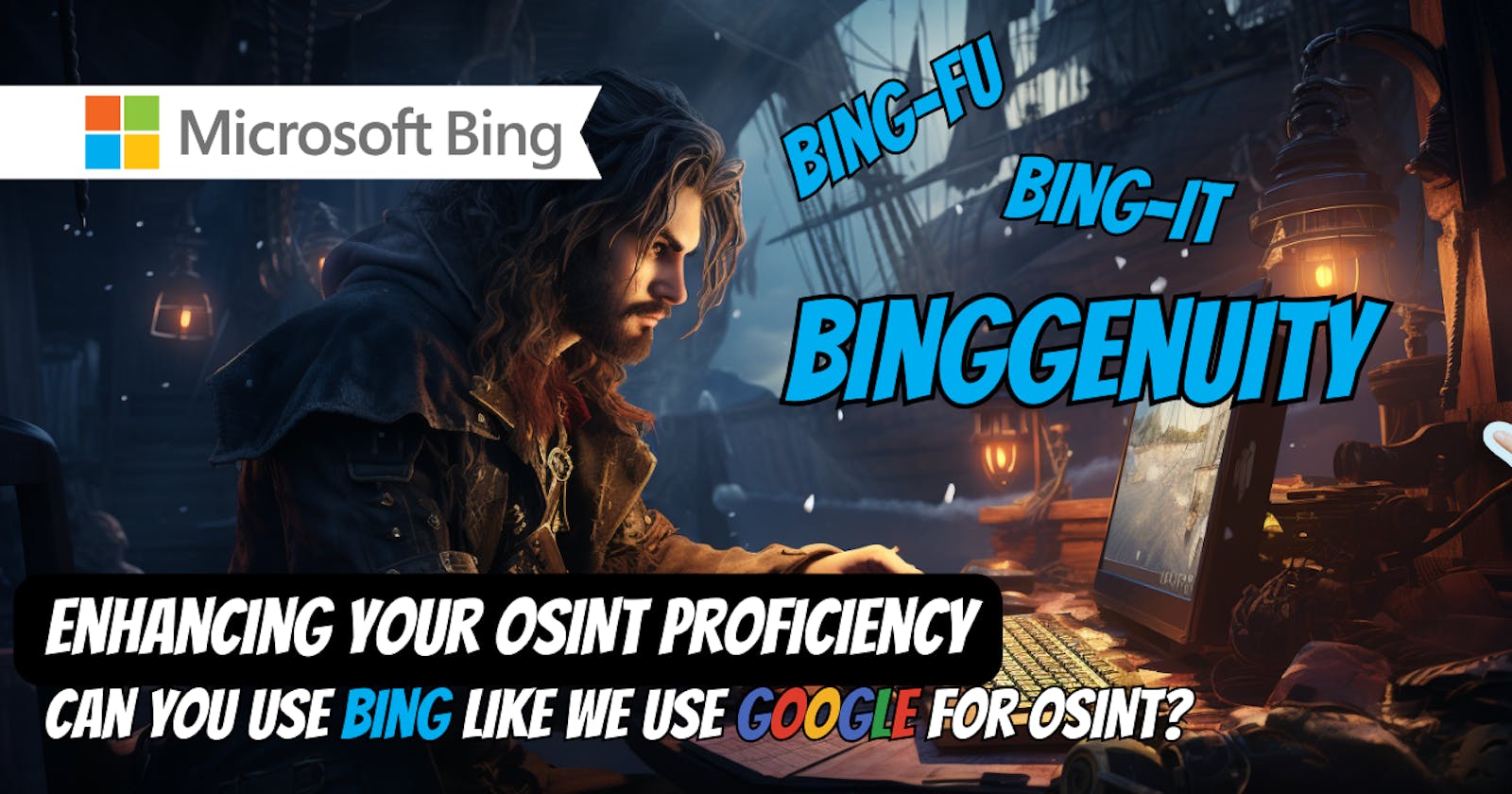After I shared my article on Google-FU, I had a conversation with someone who's a bit, well, let's say 'Bing-centric.' They exhibit a rather amusing reluctance when it comes to anything related to Google. This individual is the type who frequently substitutes 'Bing it' for 'google it.' We were in the middle of a conversation following my Google article, and I made a comment about the importance of Google in OSINT. That sparked the question in my mind – could these same skills be applied to Bing as well? This opportunity allows me to playfully jest at Bing, not because I have any issues with Bing necessarily, but because of his aversion to Google amuses me.
I feel like Bing-FU sounds a little too on the nose, so I won't call it 'binging something' or 'Bing-FU,' but something more along the lines of 'Binggenuity.' Boom, coined! Now, we can get started.
Now, I must confess that I haven't ventured into Bing territory until now – surprising, right? 😄 But, in the spirit of adventure, I decided to give it a try. Lo and behold, not only did the website pop up, but the familiar tools worked their magic. So let's take a deeper dive and see if we can tap into some of that Microsoft ingenuity within Bing to help us use OSINT for the greater good.
Uncovering Bing Search Operators
Now, it's time to explore the Bing search operators and their practical applications for OSINT. My focus here is to list Bing operators, identify that they're also used with Google search, and include examples. Let's dive in:
Effective Bing Search Operators
" " (Double Quotes): These quotes enable you to search for results that mention a specific word or phrase. For example, searching for "cybersecurity tips" will return results with that exact phrase.
Also compatible with Google: Yes
Example:
"cybersecurity tips"OR Operator: The OR operator allows you to look for results related to either X or Y. It's handy when you want to search for multiple terms. For instance, searching for "cybersecurity OR data privacy" will return results containing either of those terms.
Also compatible with Google: Yes
Example:
cybersecurity OR data privacyAND Operator: The AND operator lets you search for results related to both X and Y. It's used to narrow down results. For example, searching for "cybersecurity AND tips" will return results containing both "cybersecurity" and "tips."
Also compatible with Google: Yes
Example:
cybersecurity AND tips
If we put the operators into a table we can get a better picture of what operators we have access to with either browser. I will also include a detailed list with examples and descriptions at the end of the article.
| Operator | Bing | |
| site: | ✅ | ✅ |
| intitle: | ✅ | ✅ |
| intext: | ✅ | ✅ |
| inurl: | ✅ | ✅ |
| filetype: | ✅ | ✅ |
| link: | ✅ | ❌ |
| related: | ✅ | ✅ |
| cache: | ✅ | ✅ |
| define: | ✅ | ✅ |
| AROUND() | ❌ | ✅ |
| stocks: | ✅ | ✅ |
| map: | ✅ | ✅ |
| movie: | ✅ | ✅ |
| OR | ✅ | ✅ |
| info: | ✅ | ✅ |
| weather: | ✅ | ✅ |
| time: | ✅ | ❌ |
| book: | ✅ | ❌ |
| music: | ✅ | ❌ |
| linkdomain: | ❌ | ✅ |
| phonebook: | ❌ | ✅ |
| source: | ✅ | ✅ |
| location: | ✅ | ✅ |
| language: | ✅ | ✅ |
| domain: | ✅ | ❌ |
| imagesize: | ✅ | ✅ |
| * | ✅ | ✅ |
| - | ✅ | ✅ |
| "" | ✅ | ✅ |
| @ | ✅ | ✅ |
| $ | ✅ | ✅ |
| # | ✅ | ✅ |
| ... | ✅ | ✅ |
| () | ✅ | ✅ |
So, to answer the question, 'Can you use Bing like we use Google for OSINT?' Yes, kind of. There are a few differences, but, for the most part, it can be used for OSINT, especially if you don't need commands that are not available. However, the real question you should be asking yourself is, 'Why would you want to limit yourself to one tool?' Google is a powerful tool and my primary search engine, but if I needed to switch to Bing to accomplish a task, I would absolutely use what I have access to and not be too upset about it. Remember, these operators are effective and compatible with each other in most cases, so give it a try and let me know how it works out for you. My experience varied depending on what I was looking for. Google is a little cleaner and gets to what you are looking for faster, but Bing can still do the job.
Stay vigilant, stay curious, and stay secure.
List of Operators and examples
Google Search Operators:
site:Example in Google:
site:wikipedia.orgAlbert EinsteinExample in Bing:
site:wikipedia.orgAlbert EinsteinDescription: Restricts results to a specific website or domain.
intitle:Example in Google:
intitle:best pizza in New YorkExample in Bing:
intitle:best pizza in New YorkDescription: Finds pages with a specific word or phrase in the title.
intext:Example in Google:
intext:climate change effectsExample in Bing: N/A
Description: Finds pages with a specific word or phrase in the text.
inurl:Example in Google:
inurl:recipes pastaExample in Bing:
inurl:recipes pastaDescription: Finds pages with a specific word or phrase in the URL.
filetype:Example in Google:
filetype:pdf "climate change"Example in Bing:
filetype:pdf "climate change"Description: Finds specific file types (e.g., PDF, DOC).
link:Example in Google:
link:example.comExample in Bing:
link:example.comDescription: Finds pages that link to the specified URL.
related:Example in Google:
related:nytimes.comExample in Bing:
related:nytimes.comDescription: Finds pages related to a specified URL.
cache:Example in Google:
cache:example.comExample in Bing:
cache:example.comDescription: Shows the cached version of a specific webpage.
define:Example in Google:
define:algorithmExample in Bing:
define:algorithmDescription: Provides a definition of a term.
AROUND()Example in Google:
Tesla AROUND(3) electric carExample in Bing: N/A
Description: Finds webpages with words that are in a certain proximity to one another.
stocks:Example in Google:
stocks:AAPLExample in Bing: N/A
Description: Displays stock information for a specific ticker symbol.
map:Example in Google:
map:New York CityExample in Bing:
map:New York CityDescription: Finds a map result for the query.
movie:Example in Google:
movie:InceptionExample in Bing: N/A
Description: Finds information about movies.
ORExample in Google:
coffee OR teaExample in Bing:
coffee OR teaDescription: Finds webpages that have either of the specified queries.
info:Example in Google:
info:example.comExample in Bing:
info:example.comDescription: Presents information that Google has about a webpage.
weather:Example in Google:
weather:Los AngelesExample in Bing:
weather:Los AngelesDescription: Shows weather for a specific location.
time:Example in Google:
time:New YorkExample in Bing:
time:New YorkDescription: Shows time information for a specific location.
book:Example in Google:
book:To Kill a MockingbirdExample in Bing: N/A
Description: Finds book-related information.
music:Example in Google:
music:BeatlesExample in Bing: N/A
Description: Finds music-related information.
linkdomain:Example in Google:
linkdomain:example.comExample in Bing:
linkdomain:example.comDescription: Finds pages that link to a specific domain.
phonebook:Example in Google:
phonebook:John SmithExample in Bing: N/A
Description: Finds phonebook listings.
source:Example in Google:
source:CNNExample in Bing:
source:CNNDescription: Finds news results from a specific news source in Google News.
location:Example in Google:
location:CanadaExample in Bing:
location:CanadaDescription: Finds webpages from a certain country or region.
language:Example in Google:
language:SpanishExample in Bing:
language:SpanishDescription: Finds webpages in a specified language.
domain:Example in Google:
domain:example.comExample in Bing:
domain:example.comDescription: Displays results only from a specific domain.
imagesize:Example in Google:
imagesize:large sunflowerExample in Bing:
imagesize:large sunflowerDescription: Search for images of a specific size.
*Example in Google:
quickest * in the worldExample in Bing:
quickest * in the worldDescription: Acts like a wildcard that can replace any word or phrase.
-Example in Google:
apple -fruitExample in Bing:
apple -fruitDescription: Excludes results that contain the specified word following the minus sign.
""Example in Google:
"best pizza in New York"Example in Bing:
"best pizza in New York"Description: Finds instances of the exact text within the quotation marks everywhere it appears in Google's index.
@Example in Google:
@Twitter OpenAIExample in Bing: N/A
Description: Searches social media for a certain query when put in front of the word(s).
$Example in Google:
$500 laptopExample in Bing: N/A
Description: Searches for a price when put in front of the query.
#Example in Google:
#WorldSeriesExample in Bing: N/A
Description: Searches for hashtags.
...Example in Google:
2000...2020Example in Bing:
2000...2020Description: Searches a range of numbers when placed between two numbers.
()Example in Google:
(apple OR banana) pieExample in Bing:
(apple OR banana) pieDescription: Finds or excludes webpages with a group of words contained within the parentheses.